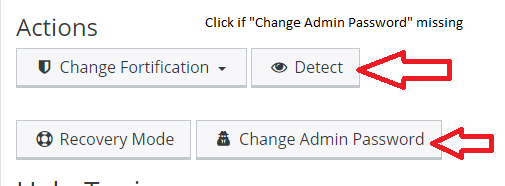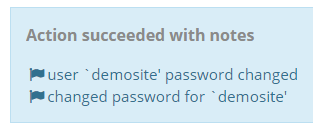Übersicht
On v4.5+ platforms, WordPress may be reset within the Bedienfeld.
- Visit Web > Web Apps
- Select the hostname, or if WordPress resides in a folder below the hostname, e.g. example.com/wordpress, then click the dropdown indicator > Edit Subdir
- If the location is not known to contain WordPress, click Detect first to detect the application as WordPress. If the location is known to contain WordPress, select Change Admin Password.
- Enter a new password.
- Click action button Change Password to confirm changes.
- Once changed, the admin username will be included in the postback response.